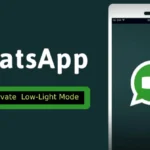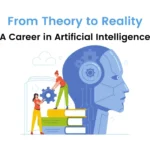In today’s fast-paced digital world, 5G technology has become a game-changer. Offering blazing-fast speeds, low latency, and reliable connections, it’s transforming how we use our phones for streaming, gaming, downloading, and more. If you’re eager to tap into this superfast network but unsure how to activate 5G on your phone, you’ve come to the right place! In this guide, we’ll walk you through the steps to enable 5G on both iPhones and Android devices, so you can unlock lightning-fast speeds in just a few minutes.
What is 5G?
5G, or the fifth generation of mobile networks, is a significant upgrade from its predecessors, 4G and 3G. It offers much faster data speeds, lower latency (which means less delay), and the ability to connect more devices at once. Whether you’re streaming HD videos, playing online games, or downloading large files, 5G makes it all much smoother and faster.
The major difference between 5G and earlier networks is the speed. With 5G, you can expect download speeds up to 100 times faster than 4G. This means you can download an HD movie in seconds rather than minutes! For many users, this network upgrade means fewer interruptions during video calls and better overall mobile internet experience.

Is Your Phone 5G-Ready?
Before you can activate 5G, you need to make sure your phone supports it. Not all phones are 5G-compatible, and it’s essential to check if your device can connect to 5G networks.
Here’s how to check if your phone is 5G-ready:
- iPhone Users: iPhone models starting from iPhone 12 and newer are 5G-capable.
- Android Users: Many newer Android phones support 5G, including models from Samsung, Google Pixel, OnePlus, and others.
If you’re unsure, check your phone’s manual or visit the manufacturer’s website to see if your model is 5G-compatible. If your phone doesn’t support 5G, you’ll need to upgrade to a compatible model to enjoy these speeds.
How to Activate 5G on iPhone
Activating 5G on an iPhone is a simple process. Follow these steps to enable 5G:
- Open the Settings app on your iPhone.
- Tap on Cellular.
- Select Cellular Data Options.
- Choose Voice & Data.
- Select 5G Auto or 5G On.
Here’s what these options mean:
- 5G Auto: Your phone will automatically switch between 5G and 4G based on your needs. This setting helps save battery life.
- 5G On: Your phone will always try to use 5G, even if it may consume more battery.
Troubleshooting iPhone 5G Issues: If you don’t see the 5G option, it could be due to several reasons:
- Your phone plan may not support 5G. Contact your carrier to confirm if your plan includes 5G services.
- Ensure your phone’s software is up to date by checking Settings > General > Software Update.
How to Activate 5G on Android
Enabling 5G on Android phones can vary slightly depending on the manufacturer, but the general steps are similar. Here’s how to do it:
- Open Settings on your Android phone.
- Select Network & Internet or Connections.
- Tap on Mobile Networks.
- Choose Preferred Network Type.
- Select 5G/4G/3G Auto or 5G Only.
Like iPhones, Android phones offer an automatic setting to balance battery life by switching between 5G and 4G depending on availability.
Troubleshooting Android 5G Issues:
- Ensure your phone’s software is up to date by checking Settings > System > Software Update.
- Make sure your phone’s 5G compatibility is enabled by your carrier. Sometimes, you may need to contact your network provider to activate the 5G service on your SIM card.
Check 5G Network Coverage in Your Area
Having a 5G-compatible phone is great, but you also need to make sure that 5G is available in your area. Many network providers are still rolling out 5G coverage, so it may not be available everywhere just yet.
Here are a few ways to check 5G coverage:
- Visit your network provider’s website (e.g., Verizon, AT&T, T-Mobile) and use their 5G coverage map tools.
- Search online for 5G coverage maps that show available networks in your region.
- Use apps like OpenSignal to check network speeds and coverage areas.
If 5G isn’t available in your area, don’t worry! Network providers are expanding their coverage rapidly, so keep an eye on updates from your provider.
Optimize Your 5G Experience
Once you’ve activated 5G, there are a few ways to optimize your experience and ensure you’re getting the most out of this high-speed network.
- Close Background Apps: Background apps can slow down your phone’s performance. Close unnecessary apps to free up bandwidth and improve your 5G speed.
- Update Apps: Many apps are optimized for 5G, but only if they’re updated. Make sure all your apps are running the latest versions to get the best performance.
- Manage Battery Usage: 5G can consume more battery, so consider using 5G Auto mode or adjusting your settings to conserve power.
- Choose the Right Apps: Use 5G’s full potential by using apps that require high-speed connections, like HD streaming apps, cloud gaming, or virtual reality applications.

FAQs About 5G Activation
- Does 5G drain the battery faster? Yes, 5G can consume more battery than 4G, especially if you use 5G On mode constantly. To balance speed and battery life, use 5G Auto mode.
- Is 5G safe to use? Yes, 5G is safe. It has undergone extensive testing and complies with global health standards for radiation exposure.
- Can I use 5G in rural areas? 5G is currently more available in urban areas, but network providers are working to expand coverage to rural locations.
Conclusion
Activating 5G on your phone is a straightforward process, whether you’re using an iPhone or Android device. With just a few taps in your phone’s settings, you can unlock superfast speeds and enjoy all the benefits that 5G has to offer. Whether you’re streaming, gaming, or downloading large files, 5G enhances your experience by making everything faster and more reliable.
So, check your phone compatibility, activate 5G, and start enjoying the future of mobile internet today!
Related posts:

Lila is a seasoned writer at waytoactivate.com, where she crafts comprehensive guides on digital activation and technology. With a background in Information Technology and over 6 years of writing experience, Lila excels in translating complex tech concepts into clear, accessible content. Her expertise ensures that readers receive practical, reliable information to enhance their digital experiences. Follow Lila for the latest updates and tips on activating your favorite services at Instagram.