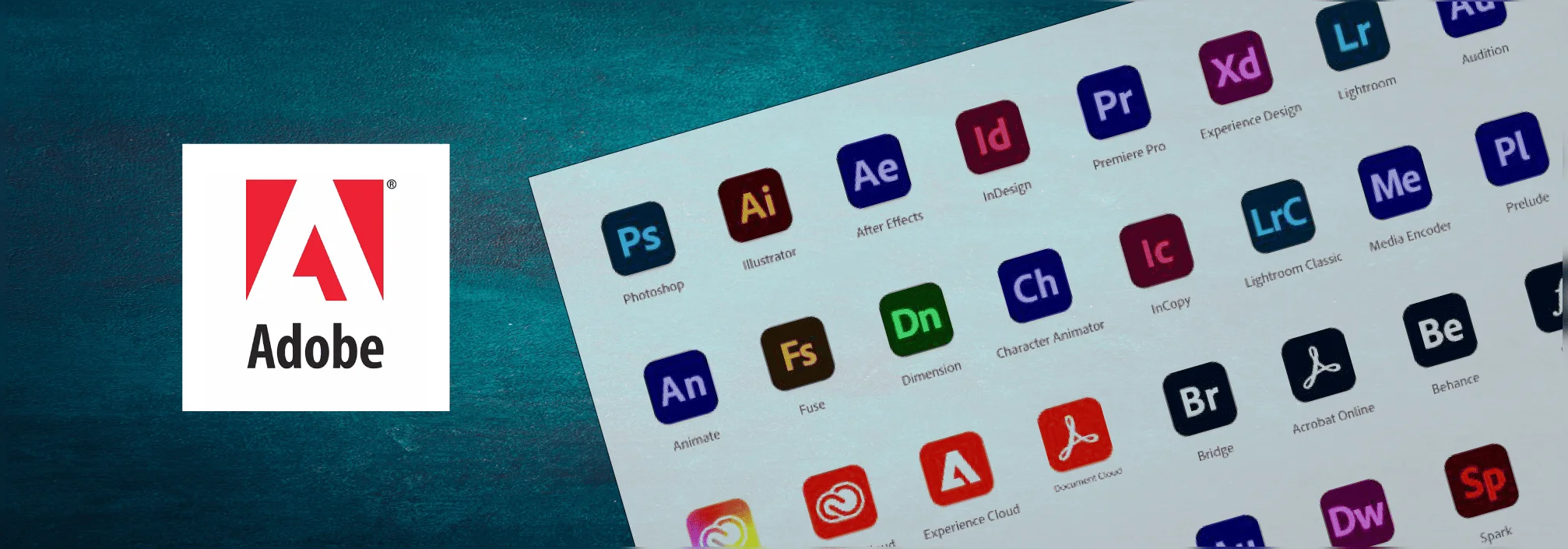Adobe products are well-known tools in the creative world, used for graphic design, video editing, digital art, and more. Whether you’re using Photoshop, Illustrator, or Premiere Pro, activating your Adobe software is a key step to get started. However, many users often face issues during the activation process, which can be frustrating. In this guide, we’ll walk you through updated tips for activating Adobe products without hassle in 2024.
1. Understanding Adobe Product Activation
Adobe product activation ensures that the software you’re using is genuine and licensed. It helps Adobe verify that you have a legitimate copy and prevents software piracy.
Adobe offers both subscription-based licensing (like Adobe Creative Cloud) and perpetual licenses (older versions you purchase once and use indefinitely). For both types, you’ll need to activate the software through an Adobe ID. This account links your subscription or license to your device.

2. Preparing for Activation
Before activating your Adobe product, a few preparatory steps can save you time and headaches.
System Requirements Check: Make sure your computer meets Adobe’s minimum system requirements. If your system is outdated, the software might not activate or work properly. Check Adobe’s website for the latest requirements for the specific software you’re using.
Stable Internet Connection: A stable internet connection is crucial during activation. Adobe needs to connect to its servers to verify your license. Poor connectivity may lead to activation errors, so ensure you have a reliable connection.
Adobe Account Setup: You need an Adobe ID to activate most products. If you don’t have an Adobe ID yet, head over to Adobe’s sign-up page and create one. Verify your email address before proceeding to ensure a smooth activation.

3. Activating Adobe Products: Step-by-Step Guide
Activation via Creative Cloud:
- Download Creative Cloud: First, download the Creative Cloud desktop app from Adobe’s website.
- Login: Log in using your Adobe ID. Once logged in, you can access all your purchased products.
- Download & Install: Click on the product you want to install, and it will automatically download and activate.
Manual Activation: For older versions of Adobe products with a serial number:
- Enter Serial Number: During installation, you’ll be asked to enter a serial number. Make sure you use the correct, original number provided during purchase.
- Follow Prompts: Complete the prompts, and your product will activate.
Offline Activation Process: If you have limited or no internet access, Adobe offers an offline activation option for certain products.
- Request an Offline Code: You’ll need to generate an offline request code from the software and then use a different device to enter that code on Adobe’s activation page.
- Get Activation Code: Adobe will provide an activation code that you can enter into the offline system.
4. Troubleshooting Common Activation Issues
Error Codes and Solutions: Adobe often provides error codes to help identify activation issues. Here are some common codes:
- Error 194: Indicates network connectivity issues. Make sure your internet is stable.
- Error 205: Problem with Adobe servers. Try again later or contact support.
Clearing Cache and Cookies: Sometimes, your browser or system cache can interfere with the activation. Clear your browser’s cookies and cache before attempting to activate again.
License Validation Issues: If you receive a message about an invalid or expired license, double-check the subscription status on your Adobe account page. Renew if necessary, or make sure you’ve entered the correct product key.
5. Deactivating and Re-activating Adobe Products
Transferring Adobe License: If you’re moving from an old computer to a new one, you’ll need to deactivate Adobe on the old device first:
- Open the Adobe Product: Go to “Help” and click “Deactivate.”
- Reactivate on New Device: Download the product on the new computer, log in, and follow the activation steps.
Resetting Activation Limits: Adobe limits the number of devices you can activate with one license (usually two). If you’ve reached the limit, deactivate one device before activating a new one.
6. Tips to Ensure a Smooth Activation
Keep Your Adobe ID Safe: Your Adobe ID is vital for accessing and activating your products. Use a strong password and keep your login details secure to avoid any issues.
Regular Software Updates: Adobe frequently updates its software to patch bugs and improve functionality. Keeping your products up to date will ensure a smoother activation process. Updates are managed easily through the Creative Cloud desktop app.
Avoid Unauthorized Software: Using cracked or unauthorized versions of Adobe software may seem like a way to save money, but it often leads to numerous issues, including failed activations, bugs, and security risks. Always use genuine Adobe software to ensure you receive updates and customer support.
7. Contacting Adobe Support for Activation Help
If you run into issues that you cannot resolve on your own, Adobe Support is there to help.
Adobe Help Center and Support Options: Visit the Adobe Help Center for official guides, or use their live chat feature to get assistance directly from Adobe representatives.
Community Forums and Knowledge Base: Adobe also has active community forums where users and experts help each other. Sometimes, you’ll find that other users have already solved the problem you’re facing, saving you the trouble of contacting support.
8. Frequently Asked Questions (FAQs)
Can I use Adobe products on multiple devices? Yes, Adobe allows you to activate its products on two devices simultaneously. However, you can only use the product on one device at a time.
What should I do if I lost my product key? If you purchased directly from Adobe, your product key is stored in your Adobe account. Log in to your account and check the “Plans & Products” section. If purchased elsewhere, check your email or contact the retailer.
How do I fix activation error codes? Most activation issues can be resolved by ensuring a stable internet connection, updating to the latest version of Creative Cloud, and making sure you’re using the correct Adobe ID.
Conclusion
Activating Adobe products doesn’t have to be a frustrating experience. By understanding the activation process, preparing in advance, and following the troubleshooting tips shared above, you can enjoy a hassle-free experience with your Adobe software. Always remember to use genuine software, keep your credentials safe, and keep your products updated for the best performance.
Whether you’re activating through Creative Cloud, using a serial number, or working offline, the process can be simple if you follow these steps. Should you encounter any issues, Adobe’s support team is there to guide you through it.
Call to Action
If you found this guide helpful, be sure to check out our related articles on “Troubleshooting Creative Cloud Installation Issues” and “Adobe Subscription Plans: Which One to Choose?” for more useful information. Don’t forget to subscribe to our blog for the latest updates on Adobe products, tutorials, and more!

Lila is a seasoned writer at waytoactivate.com, where she crafts comprehensive guides on digital activation and technology. With a background in Information Technology and over 6 years of writing experience, Lila excels in translating complex tech concepts into clear, accessible content. Her expertise ensures that readers receive practical, reliable information to enhance their digital experiences. Follow Lila for the latest updates and tips on activating your favorite services at Instagram.